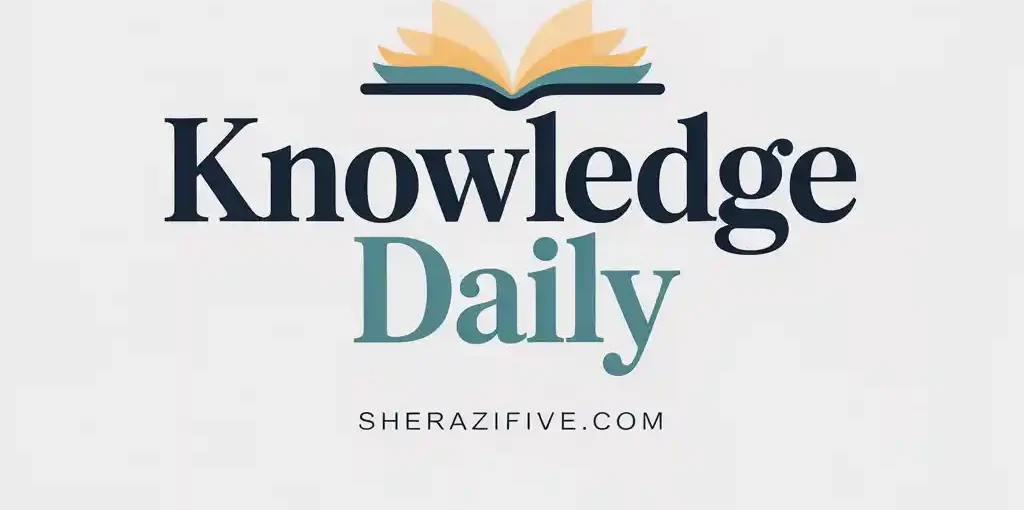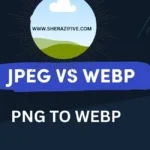Image Converter to Icons free
Image to Icon Converter
Convert your images to mobile-friendly icons
Drag and drop your image here or click to upload
Image Converter to Icons: Your Ultimate Guide to Free Conversion

In today’s digital world, icons are the universal language of user interfaces. Whether you’re a developer building an app, a designer creating a website, or a professional sprucing up a presentation, you often need to convert images into icons. Finding a reliable, high-quality, and free tool for this task is crucial. This comprehensive guide will explore everything you need to know about using a free image converter to icons, ensuring your projects look polished and professional without breaking the bank.

An image to icon converter is a specialized software tool or web application designed to transform standard image files (like JPG, PNG, or BMP) into the ICO format. The ICO file format is unique because it can store multiple sizes and color depths of the same image within a single file, which is essential for displaying crisp icons everywhere from your desktop to your browser tab.
Why Do You Need to Convert Images to ICO Format?
The need for a dedicated ICO converter arises from specificity. Operating systems and web browsers are built to recognize and use the .ico extension for favicons and application icons. Using a standard PNG as a favicon might work in some modern browsers, but for full compatibility and to ensure it looks correct on all devices, taskbars, and bookmarks, the ICO format is the definitive standard.
Top Features to Look for in a Free Icon Converter(Image Converter to Icons free)
Not all free tools are created equal. When choosing your converter, look for these key features:
-
Batch Conversion: The ability to convert multiple images at once.
-
Multiple Size Export: A good converter lets you export a single .ico file containing standard sizes (16×16, 32×32, 48×48).
-
Simple Resizing and Cropping: Built-in tools to adjust your image before final conversion.
-
Quality Preservation: The tool should maintain image clarity without introducing blur or artifacts.
-
No Watermarks: A truly free tool should not place watermarks on your converted icons.
How to Convert a PNG to ICO Online for Free: A Step-by-Step Guide
The process is typically very straightforward:
-
Find a Converter: Search for a reputable free online PNG to ICO converter.
-
Upload Your Image: Click the “Upload” button and select your PNG or JPG file from your computer.
-
Adjust Settings (Optional): Some tools allow you to select output sizes or do minor editing.
-
Convert: Click the “Convert,” “Generate,” or “Download” button.
-
Download Your Icon: Your browser will download the new .ico file. It’s that simple!
Best Free Online Tools to Convert Images to Icons
While many great tools exist, a few consistently rank highly for their ease of use and reliability. Popular options include ICO Convert, FreeConvert.com, and OnlineConvertFree. These platforms offer a no-fuss, web-based icon maker experience without requiring any software installation.
Using Desktop Software for Icon Conversion (Image Converter to Icons free)
For those who need to work offline or require more advanced features, free desktop software like GIMP (with an ICO plugin) or GConvert are excellent choices. These provide more control over the icon creation process and are ideal for handling large batches of files.
Creating a Favicon from Your Logo Using a Converter
Your website’s favicon is its tiny brand ambassador. To create one:
-
Start with a high-resolution version of your logo, ideally on a transparent background.
-
Use a free favicon generator tool (which is essentially a specialized image to icon converter).
-
Upload your logo. The tool will often preview how it will look in a browser tab.
-
Download the generated
favicon.icofile and upload it to your website’s root directory. - Image Converter to Icons free
Common Issues and Solutions in Icon Conversion
Sometimes, things don’t go perfectly. Here are quick fixes:
-
Blurry Output: Ensure your original image is high-resolution and a perfect square.
-
Transparency Lost: Start with a PNG that has a transparent background. Not all converters support adding transparency.
-
File Not Working: Double-check that the downloaded file is indeed in the .ico format and not mislabeled.
Advanced Tips for Perfect Icons
Image Converter to Icons free
For pixel-perfect results, go the extra mile:
-
Design for Size: Remember, icons are viewed small. Simplify your design and avoid tiny details.
-
Use a Vector Source: If possible, start with an SVG file. Vector graphics can be scaled to any size without losing quality, making them perfect for icon creation.
-
Test Across Sizes: Open your final .ico file in an image viewer that supports the format to see how all the embedded sizes look.
Frequently Asked Questions About Icon Conversion
Q: Can I convert a JPG to an icon with a transparent background?
A: Typically, no. JPGs do not support transparency. You must start with a PNG or other format that supports transparency for the converter to carry it over to the ICO file.
Q: Are these free online converters safe to use?
A: Reputable converters are generally safe. They process files automatically and often delete uploads after a short period. For highly sensitive images, consider using a desktop-based solution.
Q: What is the difference between an icon and a regular image?
A: The primary difference is the format and purpose. An icon (.ico) is a container for images of multiple sizes meant for specific system use, while a regular image (e.g., .png, .jpg) is a single picture file for general display.
JPG → WebP Converter